Changing Batch Level
In SAP batch Management first we have to set the level at
which batch numbers are unique.
For doing this we have to first maintain the Batch level
The batch
level should be decided on early in any implementation. However, due to
unforeseen circumstances, you may need to change the batch level
When changing the batch level and prior to
configuration, be aware of the following:
- To change thebatch level, you have to start a conversion program. This program first checks whether conversion is possible and outputs an error log containing all batch numbers that occur more than once at the new level. Now you need to manually transfer these batch records to batch numbers within Inventory Management using a transfer posting 'material to material'.
- While the conversion program is running, you can only post batches at the old level. You can only post batches at the new level after the conversion has been completed.
- You cannot change back from a higher level to plant level in the standard system. However, you can change the batch level from client level back to material level.
- To change the batch level from plant level to material level, the material has to be subject to batch management in all plants
- To change the batch level from plant level to material level, the material has to be batch-managed in all plants.
- Any change in batch level requires significant testing before transporting the change to a production system.
- Batch-levelconfiguration affects batch-status management functionality
- If you change the level from plant level to a higher level, it is possible that batches with the same batch numbers in different plants are actually identical. In this case, all you have to do is remove stocks (including previous period stocks) so that all batches with the same batch numbers, except one, can be reorganized.
- When you convert from plant level to material level, the material is then to be handled in batches in all plants in which it is defined.
- IMG activity path: LOGISTICS - GENERAL => BATCH MANAGEMENT => SPECIFY BATCH LEVEL AND ACTIVATE STATUS MANAGEMENT
- Transaction code: OMCE
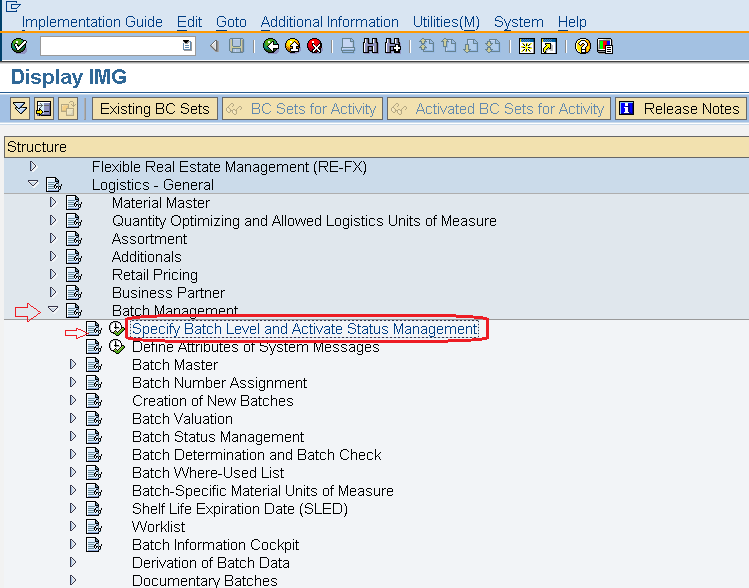
STEP 2:
Following type Window will open. Click
on Batch Level button to Change the batch level

Batch Level can be Change between Following levels:
- At plant level
- At material level
- At client level for a material

STEP
4: Click on Save Button to store Configured data.

0 comments:
Post a Comment