ACTIVATE BATCH STATUS MANAGEMENT
The purpose of this activity is to set the batch
management to usable or not usable. Batch-status management is simply the
ability to make a batch either restricted or unrestricted.
However, the batch-level configuration does
affect the way in which batch-status management works, as described here:
- If the batch-level configuration occurs at the material or client level, then the batch-status management is effective for all plants in the client
- If the batch-level configuration is at the plant level, then you can configure the system to determine at which plant you require batch-status management to be active. The transaction to configure this is OMCU and can be accessed using the navigation path, IMG • Logistics - General • Batch Management • Specify Batch Level and Activate Status Management • Plants with Batch Status Management
- If you activate status management, all existing batches are assigned status 'unrestricted'.
- If you deactivate status management, the system transfers all restricted batches to unrestricted stock within conversion. Restricted stock only exists if status management is active.
- If you create a client by copying an existing client, status management is automatically activated if batches exist in the target client, independent of the settings in the source client. If no batches exist in the target client, it is not activated. In this case, you have to activate or deactivate status management manually, if required.
Prerequisites
The
batch level should be set before the batch management is set to active.
STEP 1: Following is the path for Batch Status Management
- IMG activity path: LOGISTICS - GENERAL => BATCH MANAGEMENT => SPECIFY BATCH LEVEL AND ACTIVATE STATUS MANAGEMENT
- Transaction code: OMCE
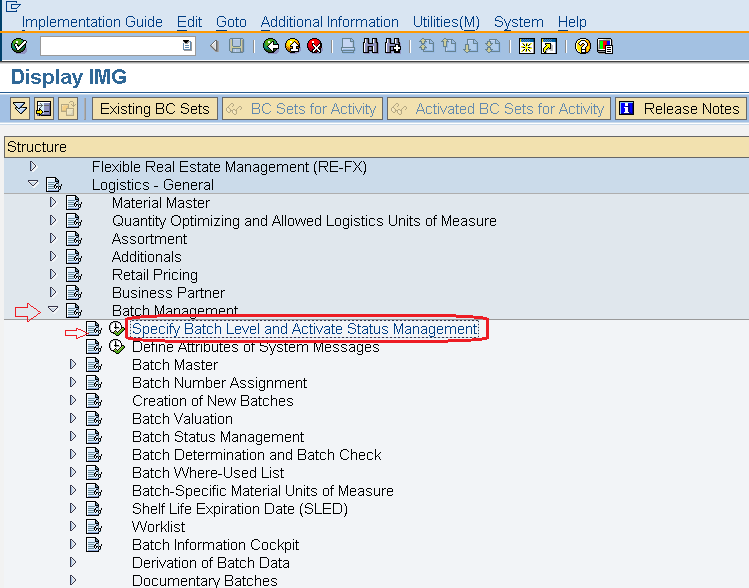
STEP 2: Following type Window
will open. Click on “Batch Status Management Button

STEP 3: Following type
Window will open, Click On Activate button to start the using Batch status Management

STEP 4: Click on Save Button to store Configured data
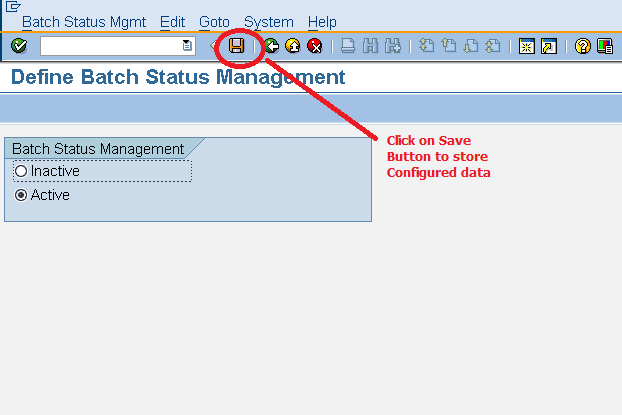
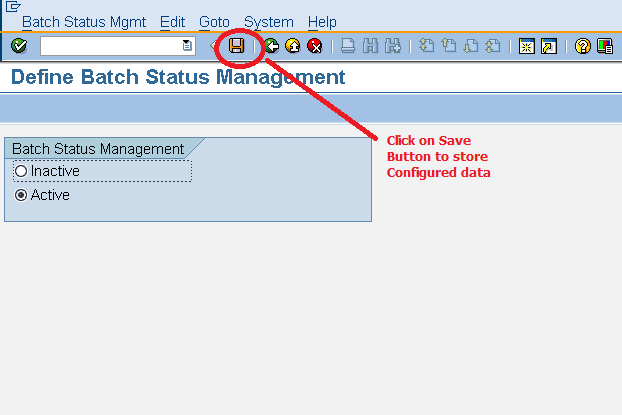
0 comments:
Post a Comment