HOW TO DEFINE REASONS FOR CANCELLATION
In this step, you can specify the circumstances under which a purchase order with a validity period (i.e., in the standard system, a PO of the document type 'FO') is terminated prematurely.
STEP 1: Following is the path For TO DEFINE REASONS FOR CANCELLATION
STEP 2: Click on execute button to DEFINE REASONS FOR CANCELLATION (Following type Window will open)
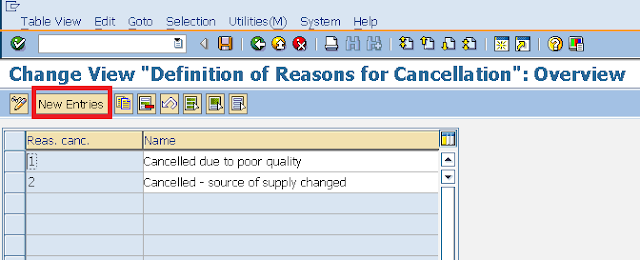

STEP 4: Hit Enter Button & Then Click on Save Button to store Configured data
STEP 1: Following is the path For TO DEFINE REASONS FOR CANCELLATION
- IMG NAVIGATION PATH :IMG > MATERIALS MANAGEMENT > PURCHASING > PURCHASE ORDER > DEFINE REASONS FOR CANCELLATION
- TRANSACTION CODE : SPRO
STEP 2: Click on execute button to DEFINE REASONS FOR CANCELLATION (Following type Window will open)
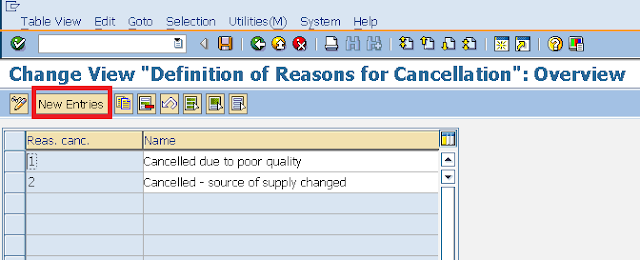
STEP 3: Click on New Entries (Following type Window will open)

Update the Following Data
- Reas. Canc. (Reasons for Cancellation): Give 2 digit numeric Code for reason for Cancellation
- Description : Enter text here that best describes the REASONS FOR CANCELLATION
STEP 4: Hit Enter Button & Then Click on Save Button to store Configured data

0 comments:
Post a Comment