ASSIGN PURCHASING ORGANIZATION TO PLANT
In this IMG activity we will learn how to assign PURCHASING ORGANIZATION to the PLANT
We can assign PURCHASING ORGANIZATION TO PLANT with following options
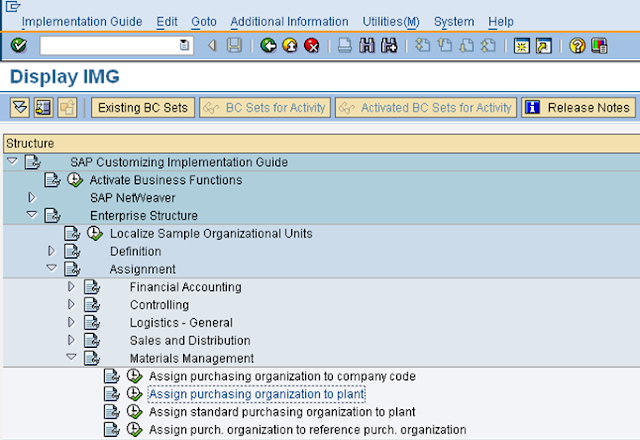
- One PURCHASING ORGANIZATION procure for One Plant : This is Plant Specific purchasing
- One PURCHASING ORGANIZATION procures for several plants
- Several PURCHASING ORGANIZATIONs procure One Plant
STEP 1: Following is the path For ASSIGN
PURCHASING ORGANIZATION TO PLANT
- IMG activity path :IMG > ENTERPRISE
STRUCTURE > ASSIGNMENT > MATERIAL MANAGEMENT > ASSIGN
PURCHASING ORGANIZATION TO PLANT
- Transaction code : OX17
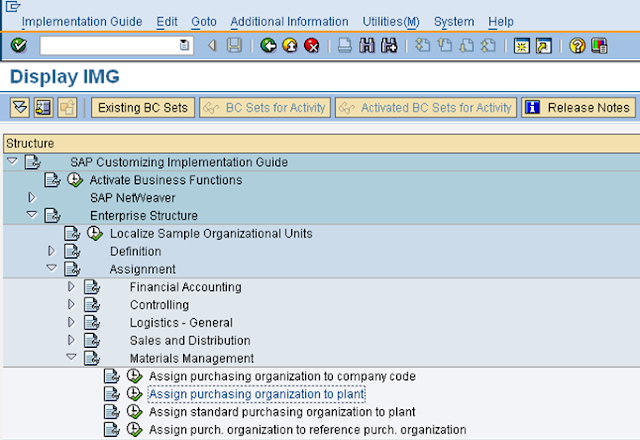
STEP 2: Click on execute button to ASSIGN
PURCHASING ORGANIZATION TO PLANT (Following type Window will open)
STEP 3.1: Update the Following data
· Porg: Enter the Purchase Organization Code
· Plnt :Ent the Plant Code
STEP 4: Hit Enter Button & Then Click on Save Button to store
Configured data
·
You can navigate the Org Structure in
Organizational Object Company Code ( using T Code EC01)
o
EC01 > Click on Structure button > Click on Navigation button >
click on Tick Button > scroll to your company & Double click , then you
will see the step wise Org structure


0 comments:
Post a Comment