WHAT IS EXCISE REGISTER ?
EXCISE REGISTER
The excise authorities require us to maintain in a number of registers relating to excise duty. They have to be printed out monthly and shown to the authorities in the event of an audit. The SAP system makes all the entries for these registers automatically, and we can prepare copies of them as and when necessary. Alternatively, we can download the data for processing by non-SAP software.
The SAP system handles the following excise registers:
This is the bank account from which we transfer any money owing to the excise authorities.
Register RT-12
This is the monthly report that summarizes the CENVAT and PLA information from the other registers.
HOW TO SPECIFY SAPscript FORMS
Companies need file return with Central Excise Department . In order to do so they have to submit the details of :=>
In this Chapter we will learn to specify " every company codes, we specify which SAPscript forms the system prints the excise registers with ".
STEP 1: Following is the path For SPECIFY SAPscript FORMS
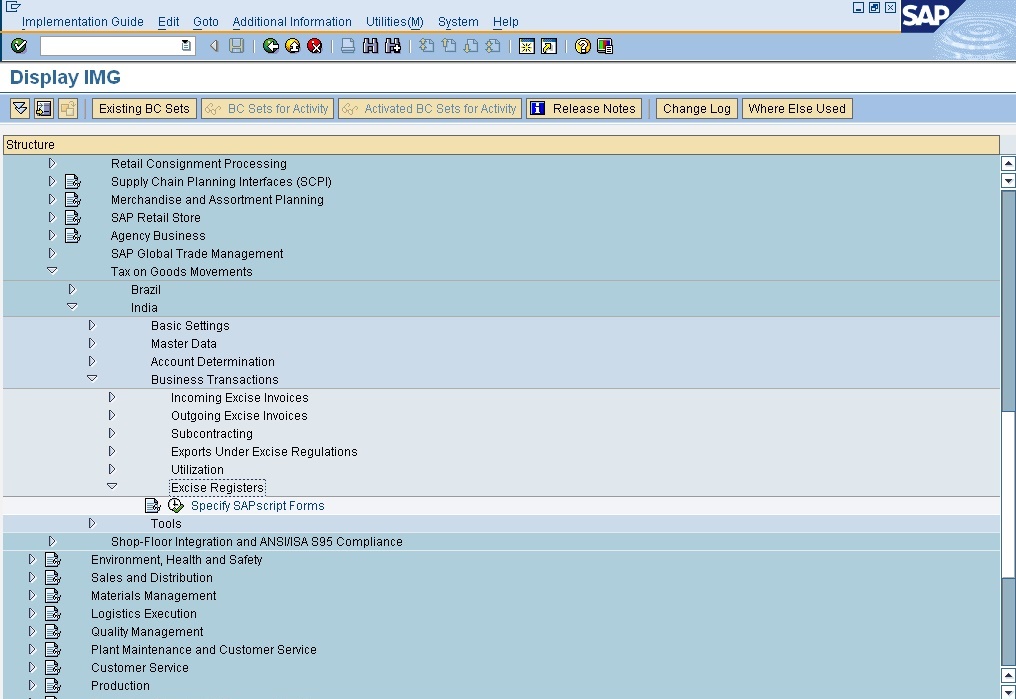
STEP 3 : Following type Window will Open. Select the one of the window
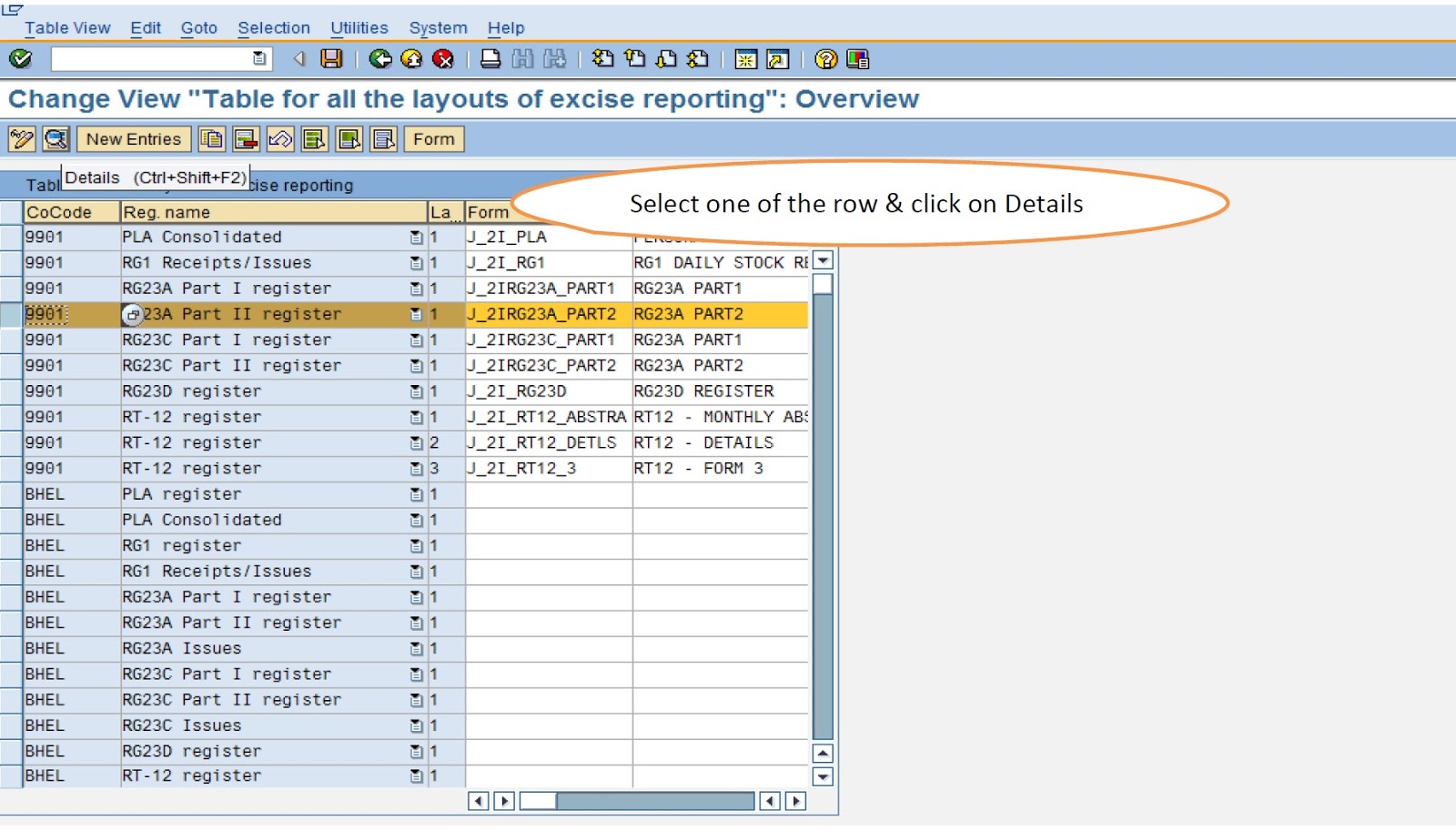
EXCISE REGISTER
The excise authorities require us to maintain in a number of registers relating to excise duty. They have to be printed out monthly and shown to the authorities in the event of an audit. The SAP system makes all the entries for these registers automatically, and we can prepare copies of them as and when necessary. Alternatively, we can download the data for processing by non-SAP software.
The SAP system handles the following excise registers:
- Register RG 1
- Register RG 23A and 23C, PARTS I and II
- Register RG 23D
- Personal ledger account (PLA)
This is the bank account from which we transfer any money owing to the excise authorities.
Register RT-12
This is the monthly report that summarizes the CENVAT and PLA information from the other registers.
HOW TO SPECIFY SAPscript FORMS
Companies need file return with Central Excise Department . In order to do so they have to submit the details of :=>
- vendor,Customer,Stock Purchased & Stock Sold.
- Amount of Purchase & amount of Sell.
- Excise Duty paid while Pruchaseing & Duty collected while Selling.
In this Chapter we will learn to specify " every company codes, we specify which SAPscript forms the system prints the excise registers with ".
STEP 1: Following is the path For SPECIFY SAPscript FORMS
- IMG activity path :IMG >LOGISTIC GENERAL > TAX ON GOODS MOVEMENT > INDIA > BUSINESS TRANSACTIONS > EXCISE REGISTER > SPECIFY SAPSCRIPT FORMS
- Transaction code : SPRO
STEP 2 : Click on execute button to SPECIFY SAPscript FORMS
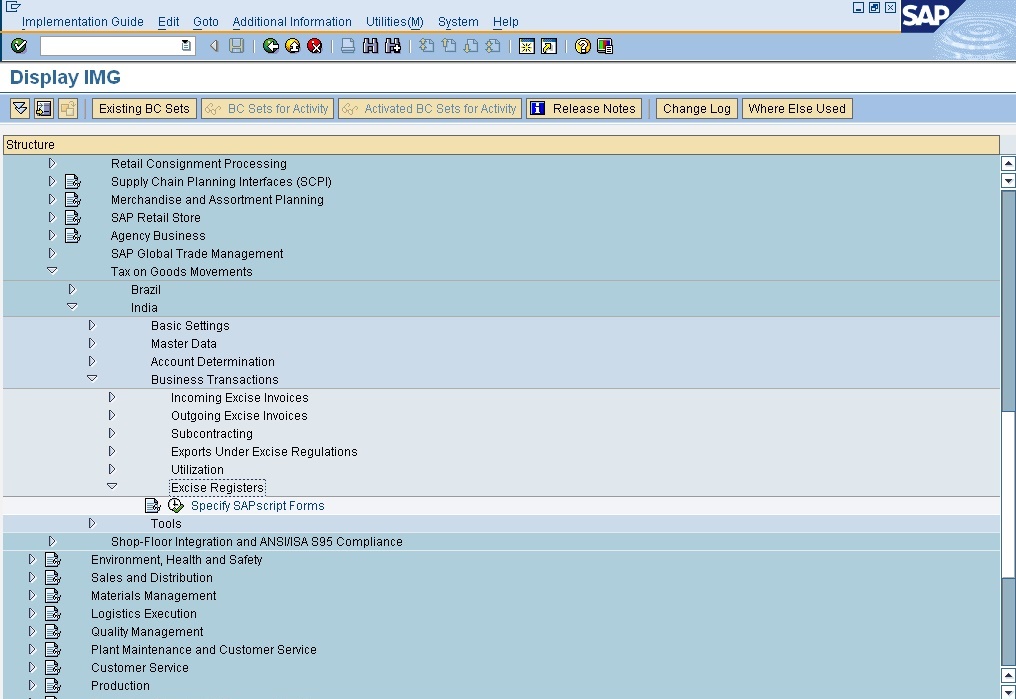
STEP 3 : Following type Window will Open. Select the one of the window
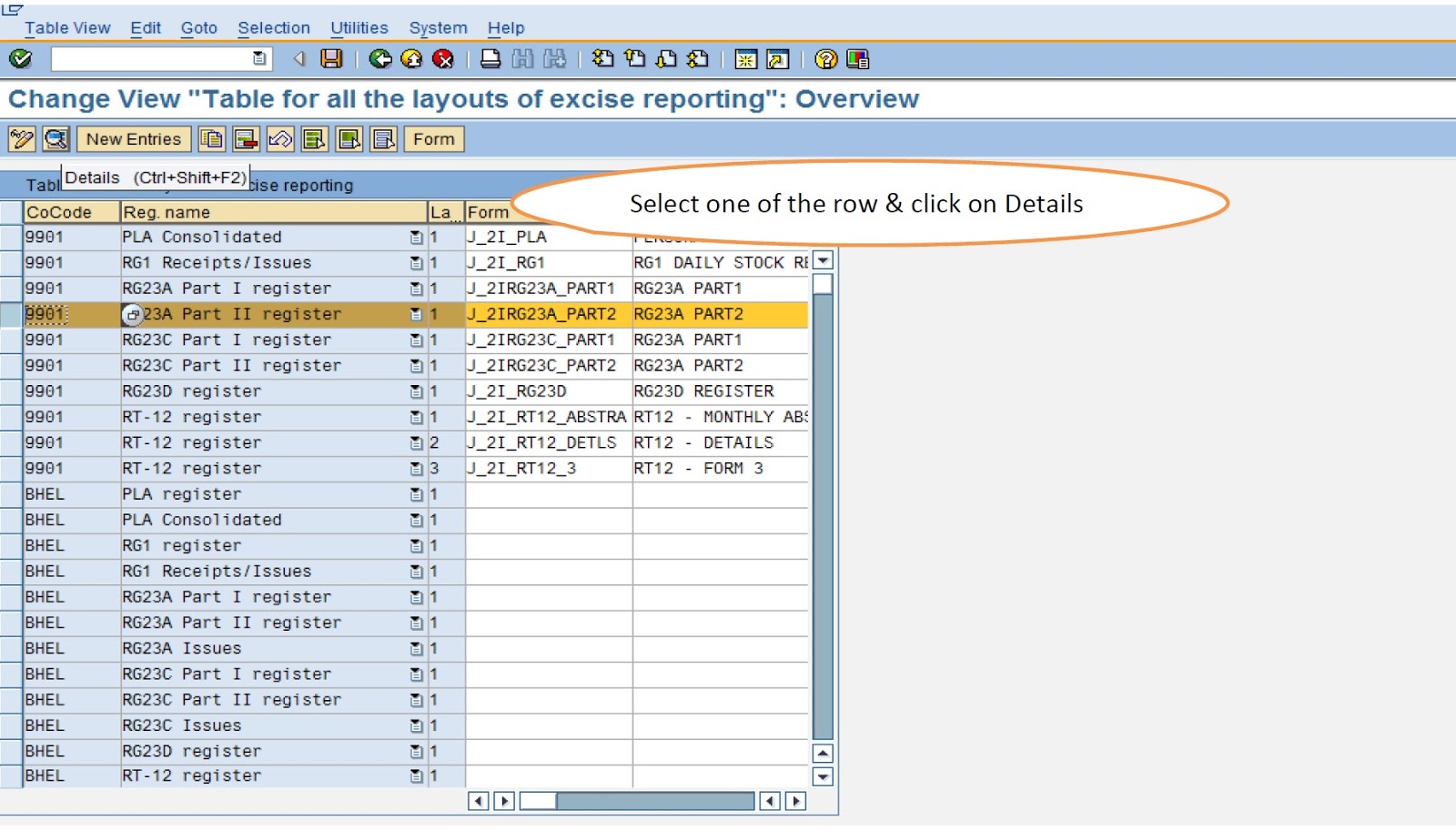
STEP 4 : Following type Window will Open. Update the Data
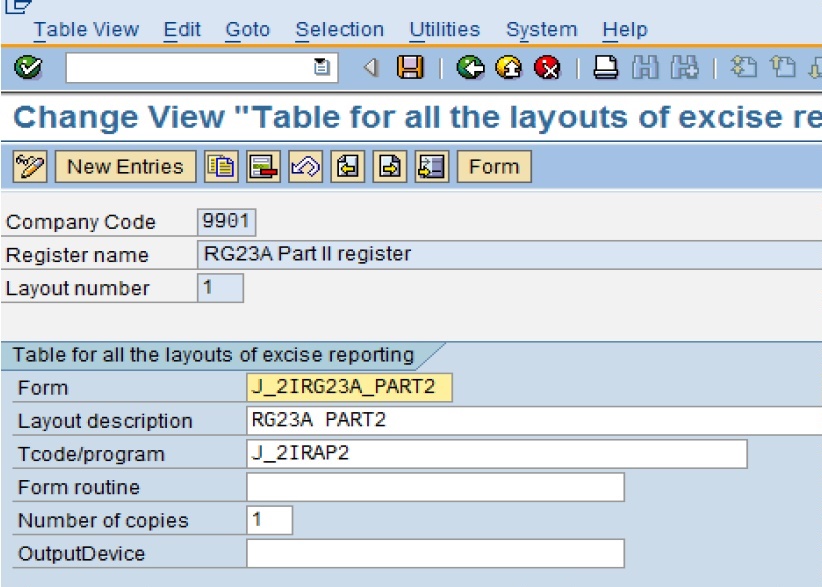
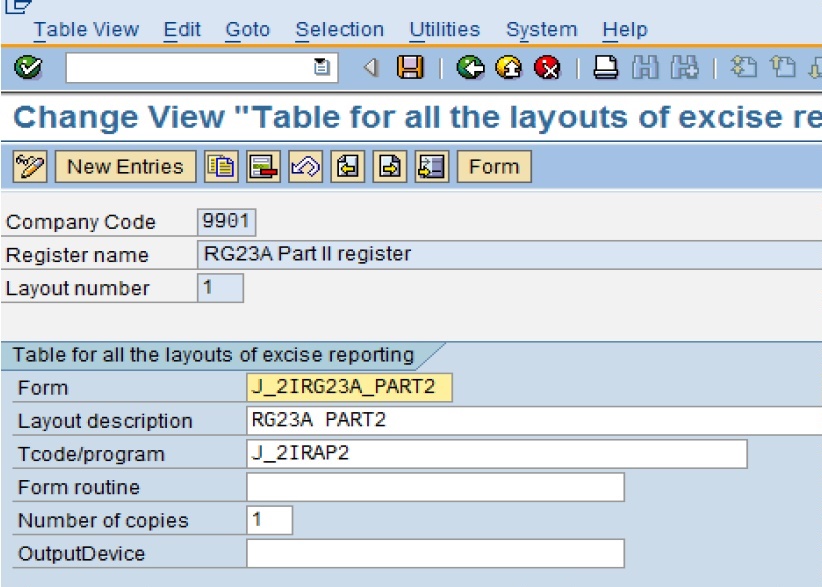
- Register Name : These are Pre-defined in the System which cannot be changed. we have to Select one of the Register to whom we have to apply the Layout.
- Form :- Here we have to maintain the Layout. We can use the Predefined Layout or we can design the new layout as per our requirement,
- Layout Description :- Here we have to option either to maintain the Layout Description else we have to leave it blank.
- Tcode/Prog : - Here we have specify the T-code / Prog. for that particular form.
- Number Of Copies :- We can specify the number of copied which are required.
- Output Device :- Here we have to define the Output Device . i.e :- Printer.
- If the output device and number off copies are maintained it is automatically picked up for printing.
- In CIN there are some sample SAPscript forms, which we use
| REGISTER NAME | LAY NO. | FORM | TCODE/PROG | |||
| RG23A Part I | 1 | J_2IRG23A_PART1 | J_2IRAP1 | |||
| RG 23C Part I | 1 | J_2IRG23C_PART1 | J_2IRCP1 | |||
| RG 23A Part II | 1 | J_2IRG23A_PART2 | J_2IRAP2 | |||
| RG 23C Part II | 1 | J_2IRG23C_PART2 | J_2IRCP2 | |||
| PLA | 1 | J_2I_PLA | J_2IPLA | |||
| RG 23 D | 1 | J_2I_RG23D | J_2IRG23 | |||
| RG 1 | 1 | J_2I_RG1 | J_2IRRG1 | |||
| RT 12 | 1 | J_2I_RT12_ABSTRA | J_2IRT12 | |||
| RT 12 | 1 | J_2I_RT12_ABSTRA | J_2IRT12 | |||
| RT 12 | 1 | J_2I_RT12_3 | J_2IRT12 |
STEP 5 : Click on Save Button to store Configured data
0 comments:
Post a Comment