Here we define the different types of long texts that we want to be able to maintain in
the various excise transactions. There is no limit to the number of types of long texts we
can define. For each long text, we have to specify which transactions the long texts are
for.
STEP 1: Following is the path For to Maintain the Long Text in the Various Excise Transactions
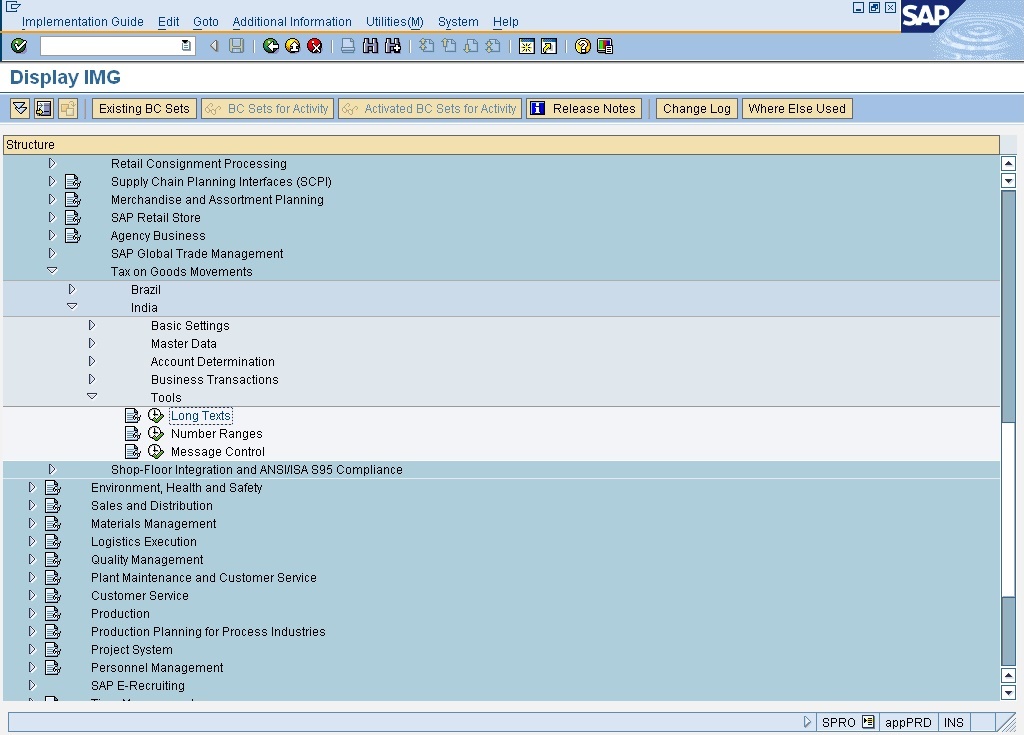
STEP 2 : Click on execute button to Maintain the MAINTAIN EXCISE DEFAULTS
STEP 4 : Click on Save Button to store Configured data
the various excise transactions. There is no limit to the number of types of long texts we
can define. For each long text, we have to specify which transactions the long texts are
for.
STEP 1: Following is the path For to Maintain the Long Text in the Various Excise Transactions
- IMG activity path :IMG >IMG > LOGISTIC GENERAL > TAX ON GOODS MOVEMENT > INDIA > TOOLS > LONG TEXTS
- Transaction code : SPRO
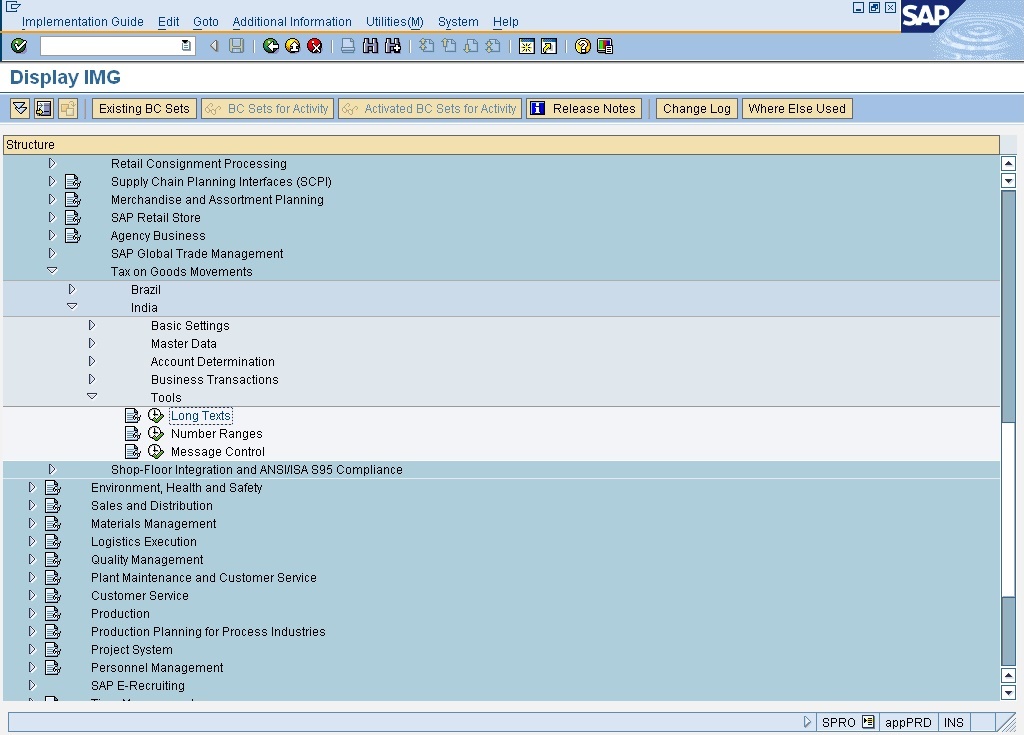
STEP 2 : Click on execute button to Maintain the MAINTAIN EXCISE DEFAULTS
STEP 3 : Maintain The Details of Text Object , ID , Description
Transactions involving Code
Excise invoices J1IA
Excise JVs J1IH
Subcontracting 57F4 J1IF
Factory sales J1II
If we want to create a long text for the incoming excise invoices transaction, enter J1IA.
Transactions involving Code
Excise invoices J1IA
Excise JVs J1IH
Subcontracting 57F4 J1IF
Factory sales J1II
If we want to create a long text for the incoming excise invoices transaction, enter J1IA.
- Text Object :- Here you can use "F4" help function to enter the Text Object. In our case i have selected J1IA as Text Object. This transaction has description as "Incoming excise Invoice"
- ID : Here u can define any 4 digit character as your ID.
- Description :- A long Text of your own choice is maintained here.
- Default ID for texts to be included :You can use the INCLUDE command to insert the contents of another text in your text. In order to fully identify the text you wish to insert, it is necessary to enter a text ID.If the ID is not specified with the INCLUDE command, the ID specified here is used, otherwise the ID of the calling text.
- Display text name in editor header :This field defines whether the name of a text is displayed in the header line of the SAPscript text editor together with other information.
STEP 4 : Click on Save Button to store Configured data

0 comments:
Post a Comment